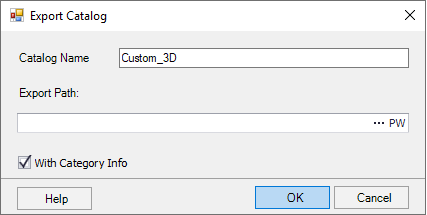Export Catalog Dialog
Lets you export an entire catalog to a backup file (.ctlg) which can be imported for use in the exising project or used to restore existing catalog information.
Accessed when:
- You select the Export Catalog option from the Catalog Manager.
| Setting | Description |
|---|---|
| Catalog Name | Lists the selected catalog to export. |
| Export Path | In the
Export Path
field, use the
Browse button to select the folder where the
backup file will be stored. When you select the
Browse button, the
Save As dialog will appear, allowing you
to select the folder and also enter a name for the backup file in the
File name field. This file will be given
a .ctlg extension automatically.
If working in a ProjectWise managed workspace the PW icon displays letting you browse to the desired folder in ProjectWise to store the backup file. A ProjectWise Select a folder to save dialog dialog displays to select the desired location. |
| With Category Info | Select With Category Info check-box if you wish to include the category information in the backup file. |
Select OK to create the backup file.